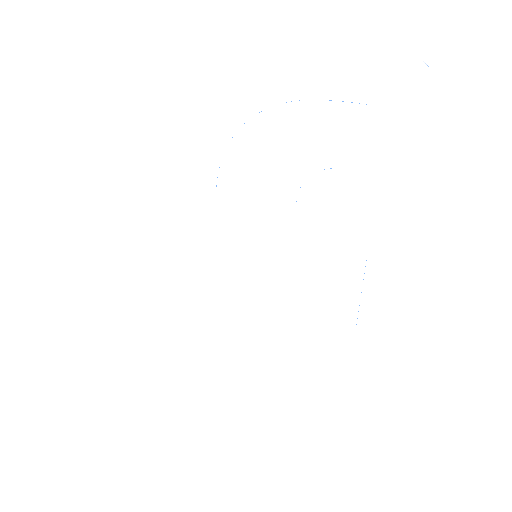Browser Extensions
What Are Browser Extensions and Why Should You Use Them?
A browser extension, also known as ‘add-on’ or ‘plug-in’, is a small program that can be downloaded to, as its name implies, extend and customize what the browser (e.g. Google Chrome, Safari, FireFox etc.) can do. But why would you want them? When installed, these extensions can help you with everything ranging from ad blocking to automatically closing inactive tabs. Are they worth the “hassle” of installing? These questions and more are answered below.
Disclaimer: Please note I am not in any way affiliated with any of the extensions listed below. Do your own research to see if these extensions make sense for you before you install them. Additionally this article assumes that you are using Google Chrome. Details may differ between browsers.
Are they worth it?
Yes. It takes only a few seconds to install an extension for help that can save you time, effort, and/or your sanity. Installing involves opening the Chrome Web Store, finding the extension you want, and clicking “Add to Chrome”. A quick search for “how to install a browser extension on [Browser of choice]” will take you to the page with step-by-step instructions. A few clicks next to your address bar and voilà! Your extension is pinned there and ready for you to use. The most difficult step is in finding and selecting the extension that you want, as over 180,000 extensions exist on the Google Chrome Extensions page. If you can think of something that you want an extension for, there is a good chance that it already exists. I have curated a few extensions below. Read the section that describes you for extensions that might be of interest.
The ads drive you nuts!
Can’t stand ads and think they slow down your web browsing experience? Well no one can blame you! The truth is some ads do even more than slow you down. Some try to steal your information or even lock you out of your computer if you download the wrong file! Yikes! Not to say that a browser extension ad-blocker will prevent you from getting viruses, but you can’t accidently click on an ad if it never even shows up in the first place. Thus a browser extension ad-blocker is another good layer of security to keep you or others safe while browsing the internet.
U-block Origin
My daily driver for blocking ads. Out of all the available ad blockers this one has been shown to use less system resources and also blocks more ads! My pick for one of the first extensions you should be looking to install on your browser.
You are crazy busy with Zoom meetings, and yes, you must schedule more of them
Zoom Scheduler
Syncs your google calendar with Zoom and lets you make a future Zoom meeting with it marked on your calendar automatically. As the pandemic is beginning to wind down this may be used less than it was before. That is another great thing about extensions though, it is easy to disable them or uninstall them if you find yourself no longer using them.
The hackers in your Backyard
Speaking for me here are some other security minded extensions that I use to try and keep my web browsing experience a fun and virus free one.
Another reminder to look them up for yourself to see if they sound like something you want to use.

HTTPS everywhere
This is a simple extension that tells any website that you visit to give you the HTTP secure (S) version of the site if the website has one. Using HTTPS is preferred over HTTP because as the name implies it is the secure version of the HTTP protocol. Like ad-blocking this is another good layer of security to add.
Privacy Badger
Who likes targeted ads? If you do this extension is not for you. If you visit a new webpage today you are greeted with a popup to “Accept Cookies”. What you are not greeted with is a pop-up to “Accept Tracking cookies”. These you have already accepted (by accepting the cookies). Cookies are a good thing, they are the way a website remembers things about your last browsing session that are intended for you next session to be easier/better. The underhanded part is the part where you browsing session data (cookie) gets passed along to another site so that they can serve you up a targeted ad while on their site or on another site. Privacy Badger blocks tracking cookies. It needs no setup and works automatically. As you browse it monitors which sites are tracking your data and then after it gets confirmation that they are tracking you it blocks them. The more you browse the better it gets as it is tailored to personal browsing choice.
You open tabs and forget about them
Tab Suspender
Leaving tabs open in the background sounds like no big deal. I will remember to close that tab when I am done with it. Right? Well while it may seem innocuous having 30 tabs open it is slowing down your machine. Thankfully google chrome will automatically suspend tabs if you are running low on memory. But it is still worthwhile to suspend them before that point. Enter tab suspender! Tab Suspender even remembers what tabs you had open when chrome was shut down! To recover them hold down ctrl + shift and press t. A word of caution however, do NOT install the extension called “The Great Suspender”, it was removed from the Chrome store for being malware.
I hope the extensions mentioned here can make your web browsing experience a more enjoyable one! Maybe you will find a different extension while at the Chrome Web Store that catches your eye.